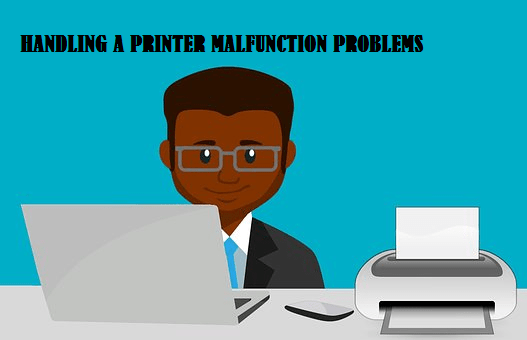Some frequently asked questions such ‘when I to print a file that has multiple pages, like 10 pages in all, my printer will only print the first page or two of the file, nothing more. Any idea why this is happening?’. Another similar question could be ‘I want to print all the pages from my document but only one page keeps coming out repeatedly, what could be the cause?’.
Printing problems described above are frequent and can be caused by a number of reasons. However, in most cases, it is important to know the printer brand, its model, and the operating system you are using before determining how the problem can be addressed.
Another important factor is the type of file you are trying to print, it is to pinpoint a specific root to the problem. In doing that, there will need to embark on some trial and error troubleshooting top finds out the actual cause of the printing problem and quickly address it.
One of the steps is to look at the file you are trying to print and see if such has occurred before or it is just happening to the current file.
If the printer behavior had been like that for any multi-page files that you try to print, then that means a step further to getting the actual cause.
You will also need to find out if such happens with only a particular version of files such as the PDFs or DOCs, or with all the multi-page file versions that you try to print.
If after all the checking, it happens with only this one file category and had been happening previously, then the file failure may have come with fixed print settings.
Check the print properties area of the program you are trying to print the file from, open the file, click a file, then print, then properties.
And see if any of the criteria found there to show the file as being automatically set to ‘print only the first’ or ‘print first couple of pages’ of any file. If that is the case, adjust the setting accordingly so that the entire file prints. That should easily solve the problem.

If the problem is with one type of file, ensure the program you are using to print the file can properly access and edit these file types. If it cannot, then you will need to open the file in a program that can access and edit these types of files.
To find out what programs open specific file types such as Microsoft word, adobe reader, etc. with the file open, access the print options on the interface to view the printing settings.
If you cannot see a fixed print setting in your print option, or if the malfunction occurs with multiple pages while trying to print from this program, no matter the file type. Check to ensure the edition of the program you are using is up to date because such could lead to a conflict between the program and your printer.
Visit the program manufacturer’s website and download any updates needed for the application. If your version is up to date, then contact the manufacturer’s customer support line and ask for additional help.
Another consideration is to ensure that your printer’s drivers are up to date. Printer’s drivers are files that help peripheral devices such as printers, monitors, etc. communicate clearly with the PC.
They need to be updated manually frequently through your frequent system updates to ensure streamlined performance. So if your system has not been updated for so long, address it first before proceeding with other troubleshooting.
The easier way is to go to the printer manufacturer’s website, go to the ‘support’ or ‘Driver’s area’ of the site and search for the make and model of the printer and download its driver into your system in PC then proceed to install it and ensure it is the latest version.
Also, ensure it is compatible with the operating system of the computer you are using otherwise, it might not still work properly.

After these actions and the problem persists, contact the printer manufacturer’s support page for further assistance.